- Topics: Active | Unanswered
Pages: 1
Topic closed
#1 2009-01-22 13:43:16
- **_CCWWW_**
Grant microphone rights to all
Is there a way to grant mirophone rights to all without making the participants to presenter? I have instructors that can't handle give rights to everyone, but if we premote them they start playing with the share pods.
Offline
#2 2009-01-22 14:25:49
- **_Jorma_at_RealEyes_**
Re: Grant microphone rights to all
Yes you can,
Select all of your Participants by holding Shift and clicking on the first and last participant. Then in the pod options menu select "Change Enhanced Participant Rights..." (the first option on the menu). When the dialogue box opens select the Voice Only box and click OK. Now everyone you have selected has rights to the microphone.
Offline
#3 2009-01-22 14:38:19
- alistairlee
Re: Grant microphone rights to all
Absolutely.
The easiest way to do this is simply select all of the participants (click on the first participant, hold SHIFT, then click on the last participant) and as you hover over their names, a pop out menu will appear. Click on the microphone button to give them all microphone access.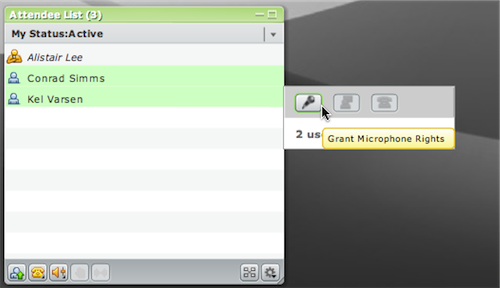
You can also use the "Enhanced Participant Rights" dialog to give participants select capabilities - including the microphone. Click on the options wheel on the bottom of the pod after selecting the participants and choose "Enhanced Participant Rights".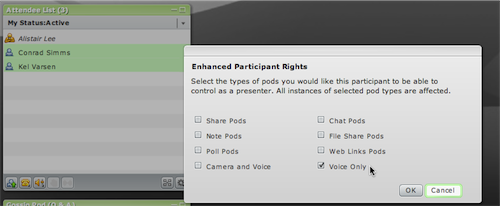
Offline
#4 2009-01-22 17:09:02
- **_Jorma_at_RealEyes_**
Re: Grant microphone rights to all
Good to know that the new mouse over icons can do that too.
Offline
#5 2009-01-26 17:34:34
- **_CCWWW_**
Re: Grant microphone rights to all
I am familar with those ways. But, I am looking for a way to give them permission as a whole (grant permission with one click). The participants come into the room at different times, and my Ph.D.s are not savvy enough to do this. And, if I make all people entering presenters, which gives them audio, someone always starts "playing with the share pod PPT or documents.
Offline
#6 2009-01-28 15:16:58
- **_Carri.Saari_**
Re: Grant microphone rights to all
Set up a second host account and monitor from your office. You can change settings remotely.
Offline
#7 2009-01-29 12:41:50
- **_Jorma_at_RealEyes_**
Re: Grant microphone rights to all
There is not a method to set the base Enhanced Participant Rights in a room. The only blanket solution to this is to turn on the Auto-Promote Participants to Presenters, but I understand that that is not a desired option. It get's to the point of too many chefs in the kitchen very quick.
Offline
#8 2009-02-11 11:10:07
- **_memarsh_**
Re: Grant microphone rights to all
In the Pod Options there is a Grant Microphone Rights to All option, once it is turned on the option will say Revoke Microphone Rights. Two issues with this option though, if you set it up and only one person is currently logged into the meeting, then only that one person will have microphone rights. So it is best to wait until everyone is in the room and then choose the Grant Microphone Rights to all option from the Attendee List Pod options. The second issue is when you Revoke Microphone rights to all, it revokes your microphone rights as well. So be sure to turn your microphone back on after you turn it off for everyone else.
Hope this helps,
Melissa
Offline
Pages: 1
Topic closed