Adding Subtitles to Videos in Adobe Connect
Alistair Lee, Adobe
Expertise Level: Intermediate
Adding subtitles to the videos you upload to Adobe Connect helps to support those that may not be able to hear your audio tracks, or simply speak a different language than the source video.
Adobe Connect supports subtitles in the web video text tracks (webvtt or .vtt) format. If your subtitles are currently in a different format, there are several websites that can convert them to webvtt standard. You can include multiple tracks with each video, so it's possible to upload several .vtt files with your MP4. At this time, subtitles can't be automatically generated - they need to be included with the uploaded video.
To create a package that includes subtitles, you'll need the following:
- Your video file in MP4 format
- One or more subtitle tracks in webvtt format (.vtt files)
- A JSON file describing the subtitle files
The JSON file is plaintext and easy to create in any text editor. Create a new file called info.json and use the following format:
{
"Language" : {"filename" : "subtitle_file1.vtt"},
"Language" : {"filename" : "subtitle_file2.vtt"}
}
You can substitute the italicized text with your own values
Here's an example:
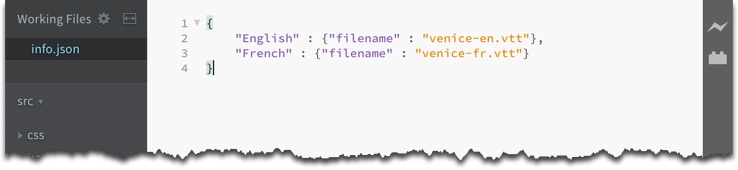
Using a code editor, like the free and open source Brackets app, will add helpful color coding to your text, but the JSON file can be created using the built-in text editors on your operating system such as Notepad (Windows) and TextEdit (macOS).
Once you have your MP4 video, vtt subtitle files, and JSON text file, ZIP them up into a single ZIP package. This can then be uploaded to an empty share pod in Adobe Connect. By design, the subtitles don't show by default, but can be accessed by participants.
The subtitles can be viewed by any attendees using the Adobe Connect application by clicking on the pod options menu in the top-right corner of the pod and selecting the appropriate track.
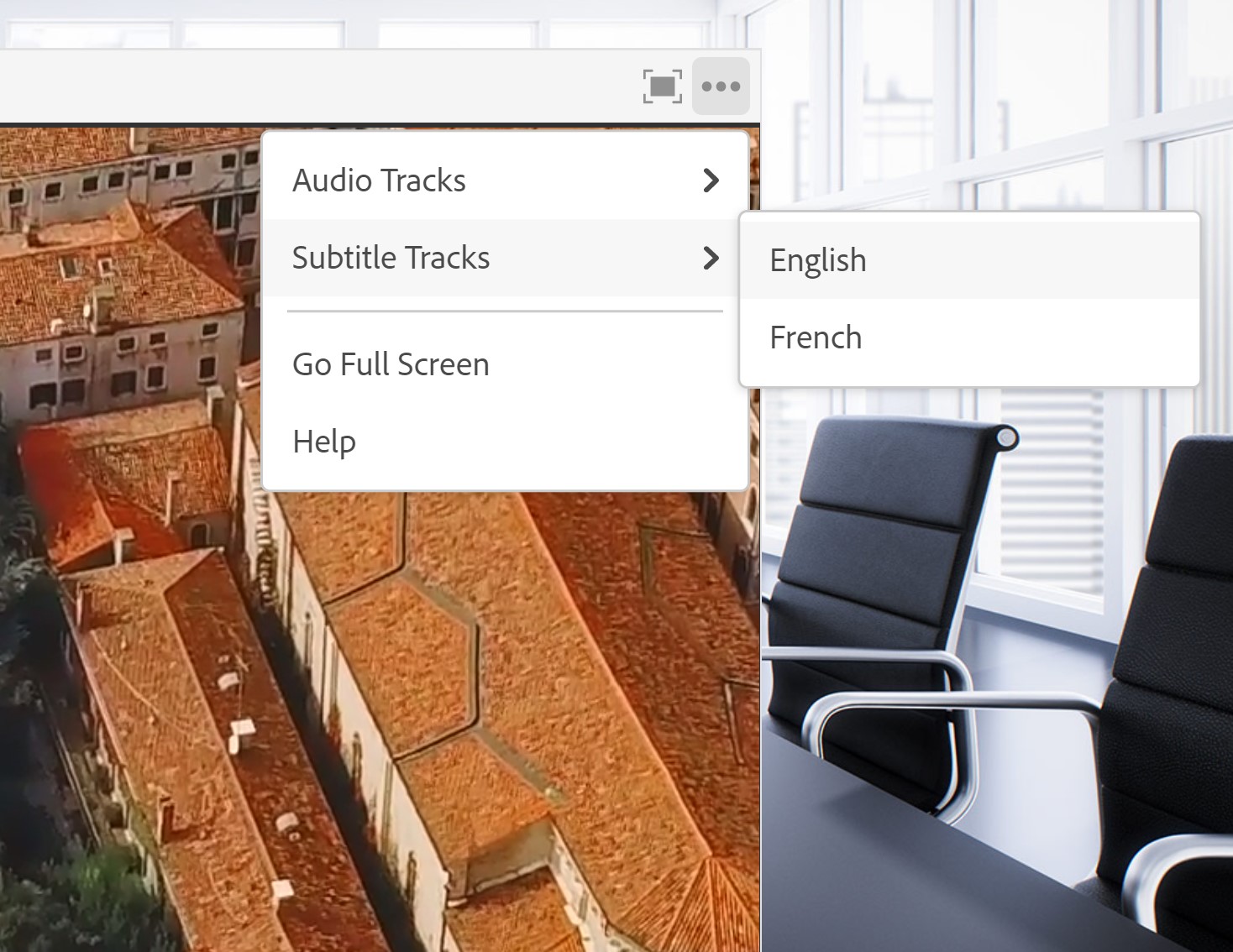
As of this writing, support for the feature in browsers using the HTML client varies. In Chrome for example, users must enable 'Experimental Web Platform Features' under chrome://flags to turn on this ability. It's expected that this won't be necessary in the near future.
December 2020
<< Back to Tutorials main menu.
Member Comments
Share your thoughts. Tell us what you think about this tutorial.
Sign in to leave comments