Using Live Video Sources in Adobe Connect
Nick Hippe, Solution Consultant
Expertise Level: Intermediate
Our customers make use of Adobe Connect for many different use cases including training, sales, support, incident response, customer outreach, etc… One of the use cases that has been a problem in the past were meetings where a higher video production value was required. For instance imagine a meeting where a CEO and his team address partners or customers in a large scale event. In this scenario a webcam would not be appropriate, typically in these situations you will find that the production team has high end equipment and expects to be able to use it for this event.
Refresher on Video Sources
If you are not familiar with the difference ways to get live video into Adobe Connect, here is a short refresher. Adobe Connect supports nearly any webcam and for that matter nearly any video source as long as the drivers are well written and can be seen by Adobe Connect. That includes typical webcams and capture devices such as the Epiphan AVio. Capture devices have been the only way to bring video in from an external source (e.g. video conference device or high end camera) until very recently. In other words if you had a high end camera with an hdmi port or a video conference device with an hdmi port you could use a video capture device such as the Epiphan AVio to bring that video into an Adobe Connect meeting and display that video in the video pod. Of course the video capture device has to have the appropriate drivers.
The Problem
With that said, what if your external encoder/switcher/etc… could push out an RTMP stream but was not close to a PC with a video capture device. For some time I have been advocating for the ability for Adobe Connect to accept an RTMP stream from an external encoder such as a Newtek Tricaster. It would allow for more flexibility in the setup for streaming video through Connect and allow for higher production value use cases. Good news, I recently tested a new version of ManyCam and this version does accept an external RTMP stream. This means that a use case that requires an external encoder/switcher (Newtek Tricaster) that can publish an RTMP stream can now work with Adobe Connect.
The Solution
If you are not familiar with ManyCam , it is a live software switcher that works as a video source in a Connect Meeting, Seminar Room or Virtual Classroom. With ManyCam I can ingest multiple video and or content sources, switch between them, with transitions, and now one of those sources can be an RTMP stream. ManyCam can accept many different input sources including webcams, media such as images and video, IP cameras, etc… but for the purpose of this discussion I will only cover the new ability to use an RTMP stream as a video source.
There are many ways to publish an RTMP stream that you may want to bring into a Connect meeting including Newtek Tricaster, SlingStudio, Wirecast, Epiphan Pearl, Matrox Monarch, etc…. In the past there was no way to bring these into a Connect Meeting, Seminar Room or Virtual Classroom. A simple diagram may help explain the relationship between the video source, ManyCam and Adobe Connect.

I would assume that the people that have read this far have a need to bring an RTMP stream into Adobe Connect. I would also assume they already have a hardware or software video product that can publish an RTMP stream. If that is the case the setup is quite simple. First install ManyCam on the PC where the Adobe Connect client app is installed. In order to add an RTMP stream in ManyCam and have that stream display in an Adobe Connect Meeting, Seminar Room or Virtual Classroom.
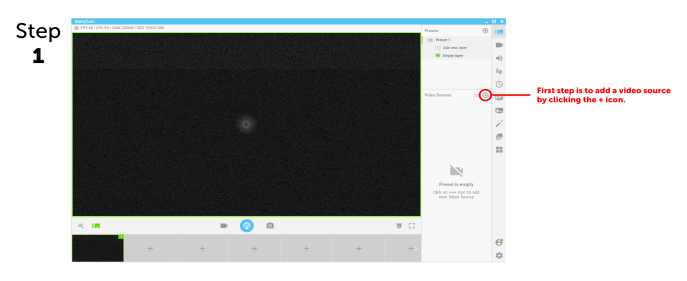
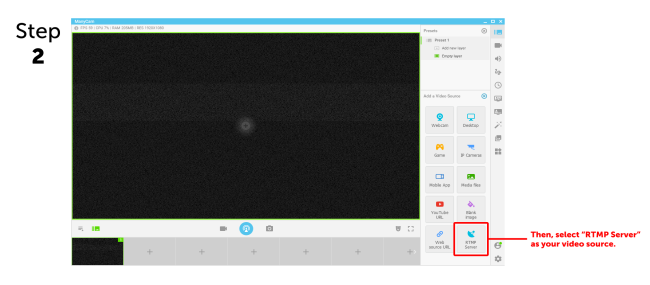
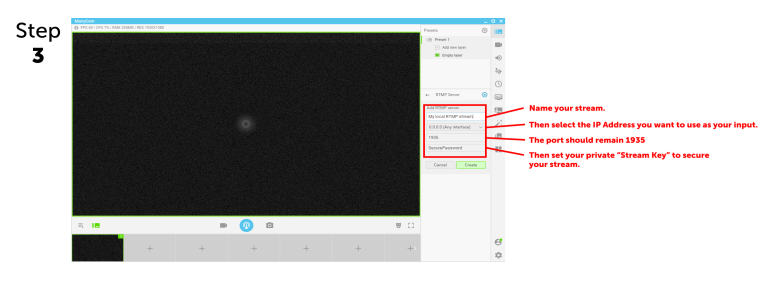
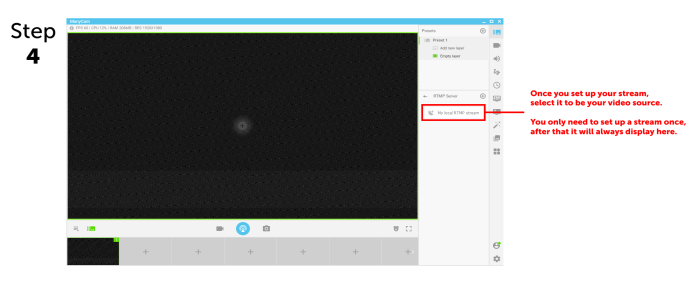
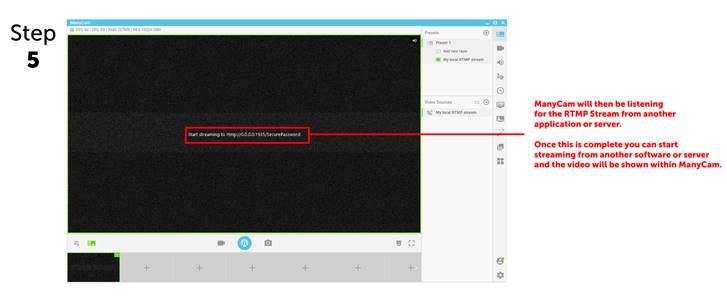
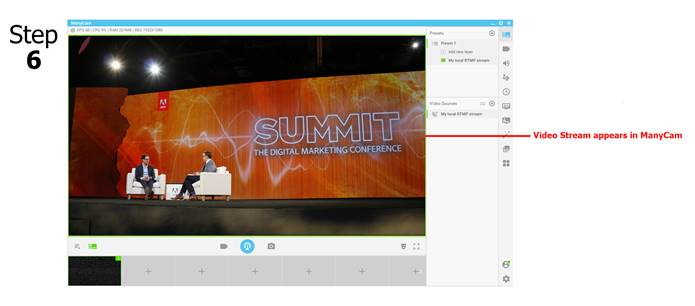
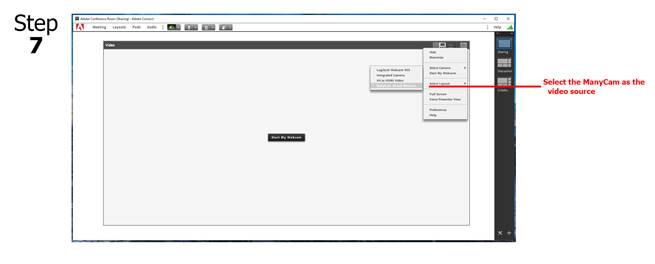
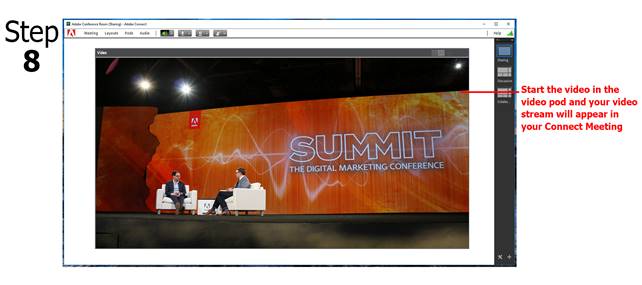
November 2018
<< Back to Tutorials main menu.
Member Comments
Share your thoughts. Tell us what you think about this tutorial.
Sign in to leave comments